Please wait for all of the images to load
1. SETUP
First, your signature animation must be uploaded to online web space / Or copy paste the image if you have received in email ( Make sure its hosted on website and hotlinks are not disabled )
Then obtain your animated signature file and upload to your selected webspace. You will then need to know the URL (online address) of the image.
Example: which will look something like: http://www.yourfilestore.com/yourpic.gif
Whereby, www.yourfilestore.com is your selected image host yourpic.gif is the file or animated signature you uploaded to keep and display.
REMEMBER TO READ YOUR CHOSEN HOSTING SITE'S FAQS FOR DETAILS !
An example given is from a Yahoo Group is MHO or Mumbai Hang Out.
Let's begin, firstly....
Then select 'General preferences' :
Click on "color and graphics" option, or that it is selected as shown:
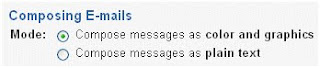
And press,

Back in the 'Mail Options' screen select 'Signature'.

Now follow these steps (make sure you know the online address where your signature image is stored)
Select 'Color and Graphics' and make sure both 'Add signature to all outgoing messages' & 'View HTML Source' are checked as shown below
1. Within the window enter the above mentioned byusing the URL where you uploaded your sig file as shown in figure above
OR
By removing the click on "View HTML Source" with this option you will able to Paste as IMAGE
2. Leave the rest blank and again press....
Thats all you need to do for the setup.
---------------------------------------------------------------------------------
3. SENDING YOUR SIGNATURE Click on [Compose].
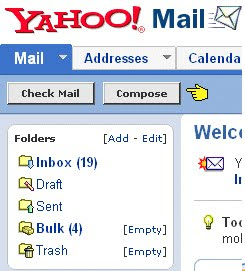
Compose your mail in the usual way....
Make sure you click on the,
" USE MY SIGNATURE" button if you want to send your signature.
You will not see your animated signature on screen but have faith, click on send, and the recipient will be able to view it (you can always check the [Sent] mail folder to be sure)......that's it!
*
*
*
*
*
Enjoy !!!









0 comments:
Post a Comment